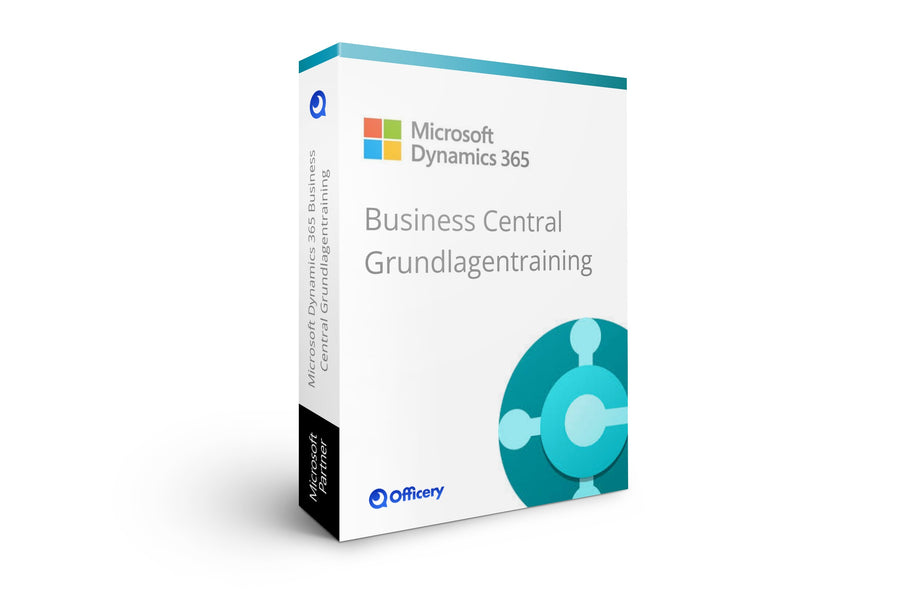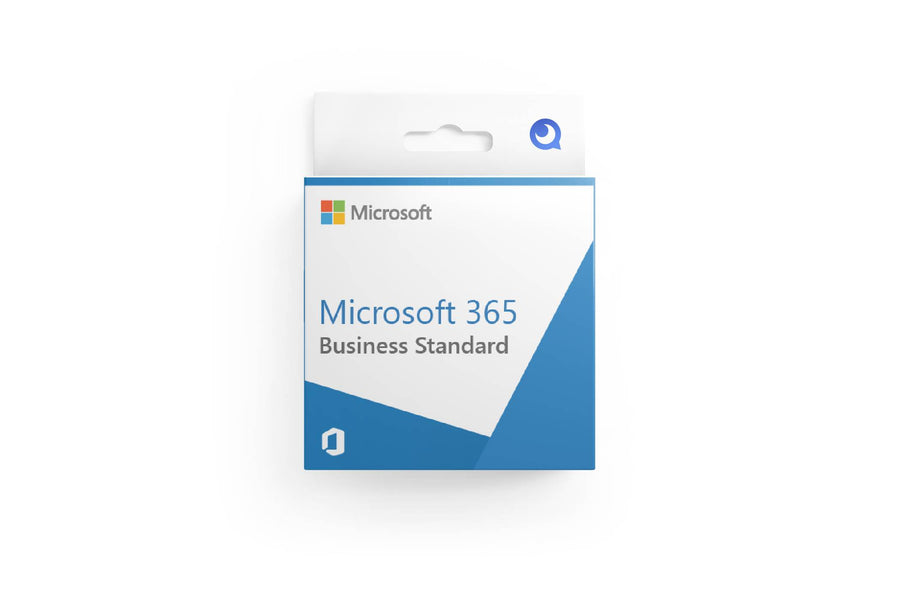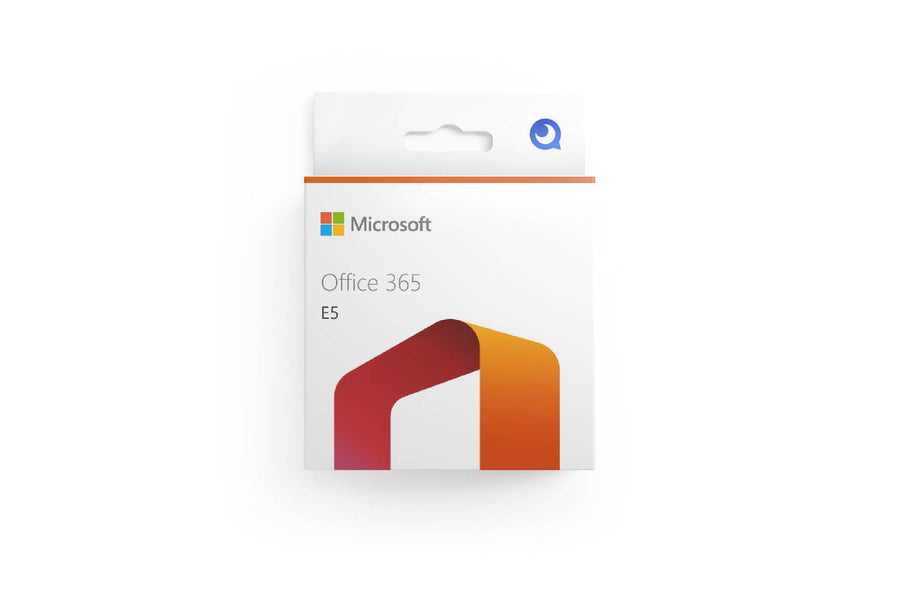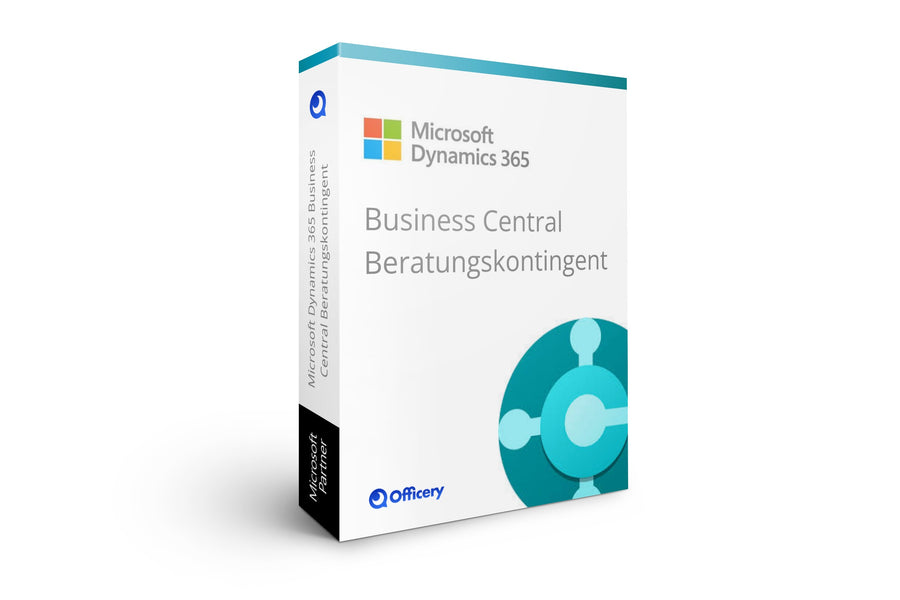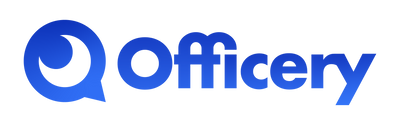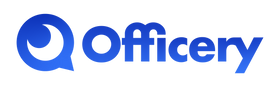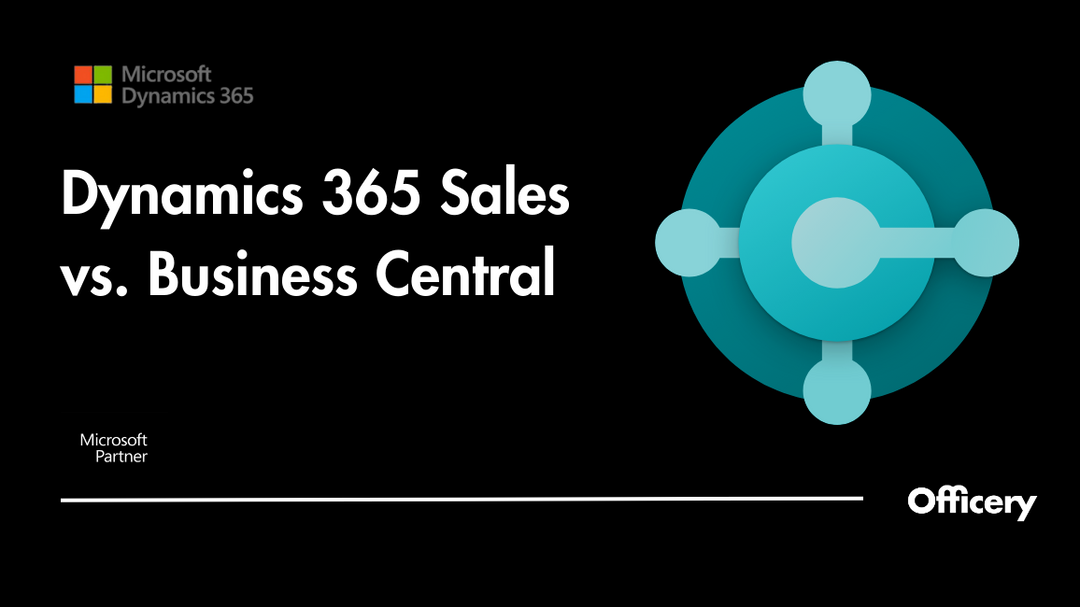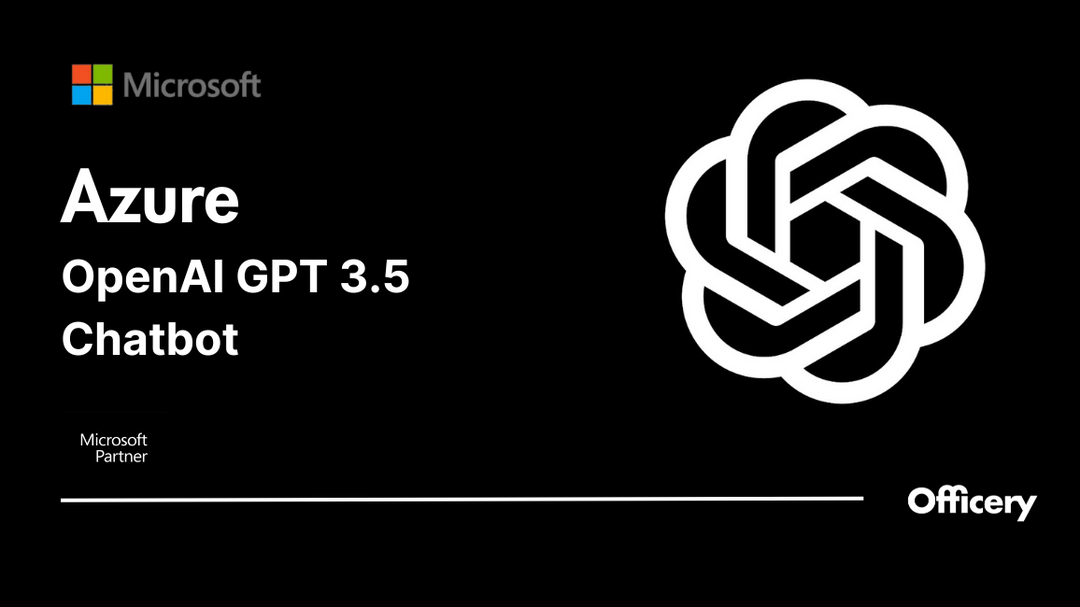Cisco Webex Hintergrund ändern und schöne Webex Hintergrundbilder

In diesem Artikel zeigen wir dir, wie du ganz einfach deinen Cisco Webex Hintergrund ändern kannst. Lasse dich auch von unseren schönen Cisco Webex Hintergrundbildern inspirieren!
Das Arbeiten im Homeoffice über Cisco Webex Meetings ist für viele fester Bestandteil des Alltags geworden. Bei Online Meetings mit Kunden lautet die wichtigste Regel: Professionalität ausstrahlen.
Abhängig von den Lebensumständen, ist die Videokonferenz aus dem Homeoffice ein Eingriff in die Privatsphäre deiner Mitarbeiter.
Wie sorgst du dafür, dass dein Unternehmen von einheitlich und professionell repräsentiert wird? Und dass gleichzeitig die Privatsphäre deiner Mitarbeiter geschützt wird?
Die Lösung: Virtuelle Hintergrundbilder! Besser gesagt: Ein professioneller Videokonferenz Hintergrund.
Webex Hintergrund ändern und Webex Hintergrundbilder
Wie du deinen Webex Hintergrund ändern kannst
Erfahre, wie du schnell und einfach deine Cisco Webex Hintergründe ändern kannst. Klicke auf den YouTube Play-Button, um das Video zu starten.
In unserem YouTube Tutorial für Webex haben wir das Bild Officery HD Consultants verwendet.
Die einzelnen Schritte sind im folgenden Bild zusammengefasst:


Kurzanleitung
1. Gehe auf dein Profilbild.
2. Klicke auf Einstellungen.
3. Klicke auf das Menü Video, um deinen Webex Hintergrund ändern zu können.
4. Klicke auf den Plus-Button, um benutzerdefinierte Hintergründe hochzuladen.
5. Wähle nun deinen gewünschten Hintergrund aus.
Welchen Hintergrund bei Webex verwenden?
Modernes Büro Hintergrund ins Homeoffice holen
Von seriös bis lustig gibt es viele verschiedene Arten von Webex Hintergründen. Bei Kunden ist es wichtig, Professionalität und Kompetenz auszustrahlen.
Vermeide hierbei einen Strand oder Weltraum Hintergrund. Dies wirkt auf deine Kunden unnatürlich. Du möchtest nicht, dass deine Mitarbeiter sich als Urlauber vor Kunden präsentieren. Stattdessen soll dein Unternehmen professionell vertreten werden.
Verwende moderne Büro Hintergründe. Sie lassen dich so aussehen, als wärst du wirklich in einem schicken Büro vor Ort. Dies wirkt viel natürlicher und realistischer.
Wähle einen simplen Hintergrund
Dein Webex Hintergrund sollte nicht von dir ablenken und schlicht sein. Vermeide zu bunte und knallige Farben.
Das Bücherregal wird zwar oft als Hintergrund empfohlen, kann aufgrund der Details zu sehr ablenken. Verwende auch keinen animierten Hintergrund. Im Vordergrund stehen du und deine Präsentation.
Entscheide dich für einen Hintergrund mit deinem Firmenlogo
Dein Logo ist wie der Fingerabdruck deines Unternehmens. Zeige es überall dort, wo dein Unternehmen repräsentiert wird. Mit einem Hintergrund mit deinem Firmenlogo kann dein Unternehmen von deinen Mitarbeitern einheitlich aus dem Homeoffice repräsentiert werden.
Vorteile eines virtuelles Hintergrundbildes
- Starker erster Eindruck mit einem Hintergrund, der dein Logo trägt
- Einheitliche Repräsentation deine Unternehmens mit modernem Büro Hintergrund
- Schützt die Privatsphäre im Homeoffice
- Überall professionell aussehen: Einsetzbar in gängigen Videokonferenz Softwares
Unsere schönsten Webex Hintergrundbilder
Hole dir den Scandi-chic Stil direkt in dein Homeoffice. Mit dem Bild Brainstorm für Ideenreichtum und Kreativität.
Der New York Stil mit Logo an der Seite für extra Sichtbarkeit in deiner Videokonferenz. Nicht nur für Consultants geeignet!
 Einfach und minimalistisch. Mit Glass.
Einfach und minimalistisch. Mit Glass.
Willkommen im Hörsaal! Mit Hall Of Fame als virtuellen Hintergrund stehst du in einem Saal mit großer Leinwand.
Die Denkfabrik als dein Hintergrund fürs Homeoffice. Hole dir Think Tank!
 Kollaboratives Arbeiten steht für dich im Vordergrund? Zeige es mit dem Hintergrund Till We Collab.
Kollaboratives Arbeiten steht für dich im Vordergrund? Zeige es mit dem Hintergrund Till We Collab. Deine Werbetafel im Grünen fürs Homeoffice. Mit Your Sign als virtuellen Hintergrund.
So kommt dein virtueller Hintergrund am besten zur Geltung
Wahrscheinlich kennst du das Problem, dass dein virtueller Hintergrund nicht richtig verblendet wird.
Dies wird dann sichtbar, wenn du z. B. ein Headset nutzt.
Tipps, wie dein Hintergrund am besten zur Geltung kommt:
- Nutze eine externe Webcam. Laptopkameras sind von ihrer Leistung her nicht immer ausreichend, um einen virtuellen Hintergrund komplett darzustellen. Wir empfehlen, eine externe Webcam zu nutzen. Diese sorgt nicht nur für eine hohe Bildqualität, sondern lässt deinen Webex Hintergrund besser aussehen.
- Achte auf ausreichend Beleuchtung. Eine nicht ausreichende Beleuchtung kann dazu führen, dass deine Kamera Farben und Kontraste nicht richtig darstellen kann. Nutze eine externe Beleuchtung, um dein natürliches Erscheinungsbild zu unterstreichen.
- Achte darauf, dass deine Kleidung nicht dieselbe Farbe hat wie dein virtueller Hintergrund.
- Nutze einen einfarbigen Hintergrund. Dies kann z. B. eine weiße Wand sein.
- Profi Tipp: Nutze für ein optimales Ergebnis einen Greenscreen. Ein Greenscreen wird vielfältig in Hollywood-Filmen eingesetzt. Durch das „Chroma-Keying“ wird der Hintergrund optimal entfernt. Diese Technik kannst du auch in deinem Homeoffice für deine Videokonferenz nutzen!
So sieht ein typisches Bild aus:

So sieht es mit Videokonferenz Equipment aus und nachdem ich die 5 Tipps, um in Videokonferenzen gut auszusehen, umgesetzt habe:

Welches Bild macht auf dich einen besseren Eindruck?
Fazit: Gratis Webex Hintergrund Download zum Testen